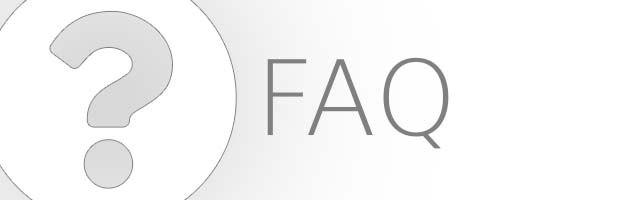Need help using our software, figuring out what service or product is right for you?
We've got you covered here. Browse through our FAQ for answers to frequently asked questions, check out our Tips and How-to Guides for insight into our software, or view our Legal section for Terms of Use, Privacy Policy, and Anti-Spam Policy.
Frequently Asked Questions
Do you have a minimum order?
Yes, $10.00 minimum per order
What type of payments do you accept?
Mastercard, Visa, American Express, and Discover on-line. For orders placed in-store on our kiosks we also accept checks and cash.
When will my order be ready?
We offer printing Monday thru Friday during working hours.
Image Enhance request and Mounting adds 1 working day to the order.
Traditional Silk Books, Photo Cards, Headshots and Memory Saver Scanning Service takes 1 working day.
Fine Art Giclee takes 2 working days.
CanvasWraps, PolyWraps, and Metal Prints take 3 working days.
PhotoBooks, Art Reproduction, and Drum Scanning takes 5 working days.
Retouching and Design Service ready times are assessed upon receiving the order. If you need your order faster than our scheduled ready times, feel free to call us to add Rush Services to the order. Rush pricing is determined on a per order basis and entirely dependent on current volume and availability.
What file formats do you accept?
Our ROES software accepts any JPG or JPEG 8-bit file. Our WEBSITE accepts any PNG, JPG, or JPEG files. However, for the best color representation, the files should be RGB color space and sRGB color profile. The software also automatically increases all DPI to 300, so there is no need to change your files DPI. The maximum virtual file size we can recieve is 200 MB. Most JPG or JPEG files defaults to these setting but just in case they are not, you can correct them.
How do I know my image is good enough for the print I choose?
If your image pixel dimensions are 2000×3000 or larger, and your image is sharp, we can print to almost any size. We recommend viewing your images in PhotoShop or Lightroom at 100% to ensure the image is sharp. If you don’t know the pixel dimension of your image, we recommend using our Web uploader, which has file size warnings.
How do I place an order?
Go to our How to Order page, choose your ordering method, and place your order. If you need help, call us at 404-885-1885 or contact us at pprpixsupport@ppratlanta.com. If you are local, feel free to come use our kiosks where we can help you face to face.
Why are my prints cutting off part of the image?
DSLR cameras create files that are a 2 to 3 ratio, and will fit our “DSLR Ideal Format” sizes without cropping. Sizes like 4×6, 6×9, 8×12, ect, will not require cropping. All other sizes require cropping the image, and our uploaders support and allow you to view and set the cropping.
How will I know the status of my order?
We will send an email when your order is received and an email when your order is complete. If your order is a shipping order, you will receive order tracking for our UPS shipments. If you ordered through our website (not ROES), you can log in to your account and click 'Order Status' in the top right drop down menu. The order is ready when it says 'Order Ready for Pickup'.
If I am unsure of how my images will print, how can you help?
We print your images either exactly as received, or for an additional $1.00 per image you can ask us to color correct each image. Then a technician will view and individually correct each image for density and color temperature. If you are unsure, we recommend choosing our Image Enhance option. Our in store Kiosks have Photoshop and color calibrated Eizo monitors to insure what you see is what you will get. If you need help, come by or call or email us, we are happy to help.
How do I order custom sizes?
Our systems only recognize our paper sizes, not Editing Software sizing. If you need an image to a specific size which we do not offer, first you must size your image in your editing software ,then you must add white space to your image to our nearest standard paper size. Then submit your order on our standard size, and request us to trim the white off.
Why are my prints so dark?
If your prints are too dark, and you judged them on your monitor, then your monitor is too bright. See the below question. If you are using Photoshop products to judge your image, you must implement color management and calibrate your monitor. If for any reason you are not happy with our printing, please call us and let us help. If you are unsure on color and density, we offer a color correction choice for $1 each for all original images in an order. In store we have kiosk workstations with Photoshop and Eizo color managed monitors for your convenience.
How do I calibrate my color to your printers?
You don’t calibrate directly to our printers. You calibrate your monitor and generate a monitor profile that software like Photoshop uses to show you accurate color on your screen. We calibrate and balance our printers to create a printer profile. Using a standard working color space like Adobe RGB 1998 or sRGB and embedding this in your file allows our printer software to make sure what is printed is what you saw on your screen. We recommend all clients perform hardware monitor calibration. This is a relatively straightforward and simple procedure. We recommend the i1Display Pro and ColorMunki Display by Xrite.
My monitor is calibrated, so why am I not quite getting the result I want?
When you view your image on a monitor, you are viewing with transmitted light. When you view your print, you are viewing with reflected light. To calibrate how you view the print, use a calibrated light source, or view the print in open shade. You can also download our PPRpixTestTarget image and request our printed test target, You can then view the image in your workflow software and compare the image printed on your chosen paper surface.
Why does my image look different when I load it into your software?
Photoshop is a color managed workflow for image optimization. Our upload software(s) are not designed for image optimization, but optimal image ordering and printing. We will absolutely maintain the highest quality possible of your original file. Do not judge image quality or color in our ROES software or online, but do use the cropping and ordering tools.
If I don't have editing software can I still print here?
Yes, we recommend you keep your files straight out of your camera as highest quality .jpg in the sRGB color space, and use our Web uploader.
If I am confused with the ordering process, what can I do?
We are open 8:30 to 5:30 Monday through Friday. Call us or email us and we are happy to help. Or better yet, come visit us in our store, and use our kiosk workstations with Photoshop and Eizo color managed monitors.
Guides
Test Target Image
Compare the test target image on screen to one of our test target prints. You can visually adjust your monitor's brightness to reflect how you see the print. If the ambient lighting changes around you or you are working on the go, you can keep the test target image with you and adjust as the ambient lighting changes.